Installing the Marvin JS Compound Structure Editor
Marvin JS is not developed by SRI International and is not included in the Pathway Tools distribution. Marvin JS must be obtained from ChemAxon and then installed. Obtaining and using Marvin JS is free of charge for most types of users, although it is a commercial product. Marvin JS is updated continuously, and new versions become available routinely. The ChemAxon web site does offer the older versions, so if the most recent version proves incompatible, download an older version. Version 16.1.11.1 is known to work with Pathway Tools 20.5.Some useful features are available only as additional Webservices, such as the 2D structure cleanup. For this, unfortunately a separate Tomcat server has to be set up, which is fairly heavy weight, but instructions for this are provided further below, as well.
Downloading
Download Marvin JS from the ChemAxon web site (https://www.chemaxon.com/products/marvin/marvin-js/). Note that this should not be confused with the older Marvin Java applet. Marvin JS is intended to be the replacement for the Java applet, to avoid many of the security headaches that were encountered with Java applets in the past.
The Marvin JS distribution is available in the .zip
archive format.
Installation on UNIX or Mac OS X
On UNIX platforms, uncompress the file you downloaded into a newly created local directory, by using the following command in a terminal:unzip marvinjs-16.1.11.1-all.zipNext, define a shell environment variable called
MARVIN_JS_PATH and set
it to the absolute path of the directory containing editor.html file. It is best to do this in one
of the user's shell init scripts such as .cshrc or .login. For
example, in csh syntax:
setenv MARVIN_JS_PATH /example/of/full/marvinjs/pathFor Mac OS X, you have
bash as your default shell, so you'd want to add the following to your .bashrc file:
export MARVIN_JS_PATH=/example/of/full/marvinjs/pathThe license file has to be placed in the directory indicated by MARVIN_JS_PATH , according to the instructions that ChemAxon supplies.
Installation on MS Windows
Unzip the file you downloaded into a newly created local directory (e.g.,C:\Program Files\ChemAxon\Marvin).
Next, you need to create an environment variable called
MARVIN_JS_PATH, and set it to the absolute directory path, in
which the file editor.html was installed. To do so:
right-click on the "My Computer" icon (on the desktop), and choose
"Properties". In the window that opens click on the "Advanced" tab,
then click on the "Environment Variables" button. A window like the
one depicted in the Figure below will open.
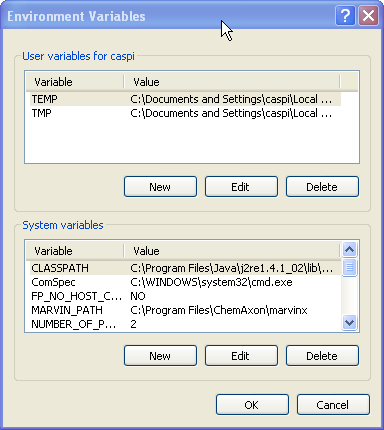
Under "System Variables", click the "New" button and type
MARVIN_JS_PATH for the Variable name, and the absolute
path of the editor.html file for the Variable value, as
seen in the Figure below.
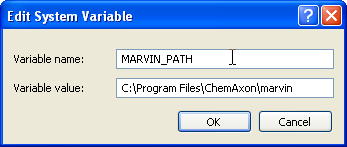
The license file has to be placed in the directory indicated by MARVIN_JS_PATH , according to the instructions that ChemAxon supplies.
Installation of ChemAxon JChem Webservices
To obtain some other useful features, it is optionally possible to install additional Webservices. These are implemented as Java executables that need to run in a Tomcat server. And the recent versions of the Webservices requires a Java runtime version 8. So all this is a bit complicated to install and configure. Below, an abbreviated recipe is provided for how to make this work. Version 16.8.15.0-b962 of the Webservices is known to work with version 8.5.4 of Tomcat.
- Download Java 8
Search for "Java 8 Runtime Download" for the download Website and follow the instructions. - Download the JChem Webservices
The Marvin JS download page on the ChemAxon web site has a link pointing to the Webservices, which are available in the.ziparchive format. Unzip the downloaded file into a newly created local directory.The license file has to be placed into a directory under the home directory of the user's account. This is very likely the same license as used above for Marvin JS, but it is another copy (and with a different name, according to the instructions that ChemAxon supplies). As an example for UNIX and Mac OS X, the appropriate directory can be created at a terminal like this:
mkdir -p ~/.chemaxon/licenses/
- Download Apache Tomcat
Download the Core Binary distribution that is available from https://tomcat.apache.org/download-80.cgi in the.ziparchive format. Unzip the downloaded file. - Configuration:
The following shell environment variables have to be defined.JRE_HOMEhas to refer to the absolute path of the directory of the Java Runtime installation.CATALINA_HOMEhas to refer to the absolute path of the directory of the Tomcat installation.CATALINA_OPTSshould contain a string of options recommended by the Webservices installation instructions.
MARVIN_JS_PATHabove, these additional 3 definitions should go into one of the init shell scripts of the user. The following are examples of what this should look like: In csh syntax:setenv JRE_HOME /usr/lib/jvm/jre1.8.0_101 setenv CATALINA_HOME /homedir/brg/bio/software/apache-tomcat/apache-tomcat-8.5.4 setenv CATALINA_OPTS "-Xmx1500m -Djava.awt.headless=true"
In bash syntax (for Mac OS X):JRE_HOME=/usr/lib/jvm/jre1.8.0_101 export JRE_HOME CATALINA_HOME=/homedir/brg/bio/software/apache-tomcat/apache-tomcat-8.5.4 export CATALINA_HOME CATALINA_OPTS="-Xmx1500m -Djava.awt.headless=true" export CATALINA_OPTS
Then, copy the filewebservices.warfrom the installation directory of the Webservices to the directory$CATALINA_HOME/webapps/, to make the Webservices code available to Tomcat, when the server starts up.By default, Tomcat exposes its server on port 8080 . However, if this would cause a collision with another existing service on the same port, then the port should be changed to a different number. To do this, search for 8080 in the file
$CATALINA_HOME/conf/server.xmland edit this file. When invoking Marvin JS from Pathway Tools, this file will serve as the authoritative source of the port number needed to interact with the Webservices.
JRE_HOME and CATALINA_HOME environment
variables, then the Tomcat server will be launched. This server will
thereafter stay up and running, to avoid having to repeat the heavy
weight launching.